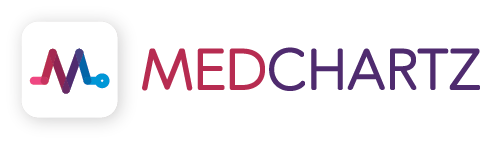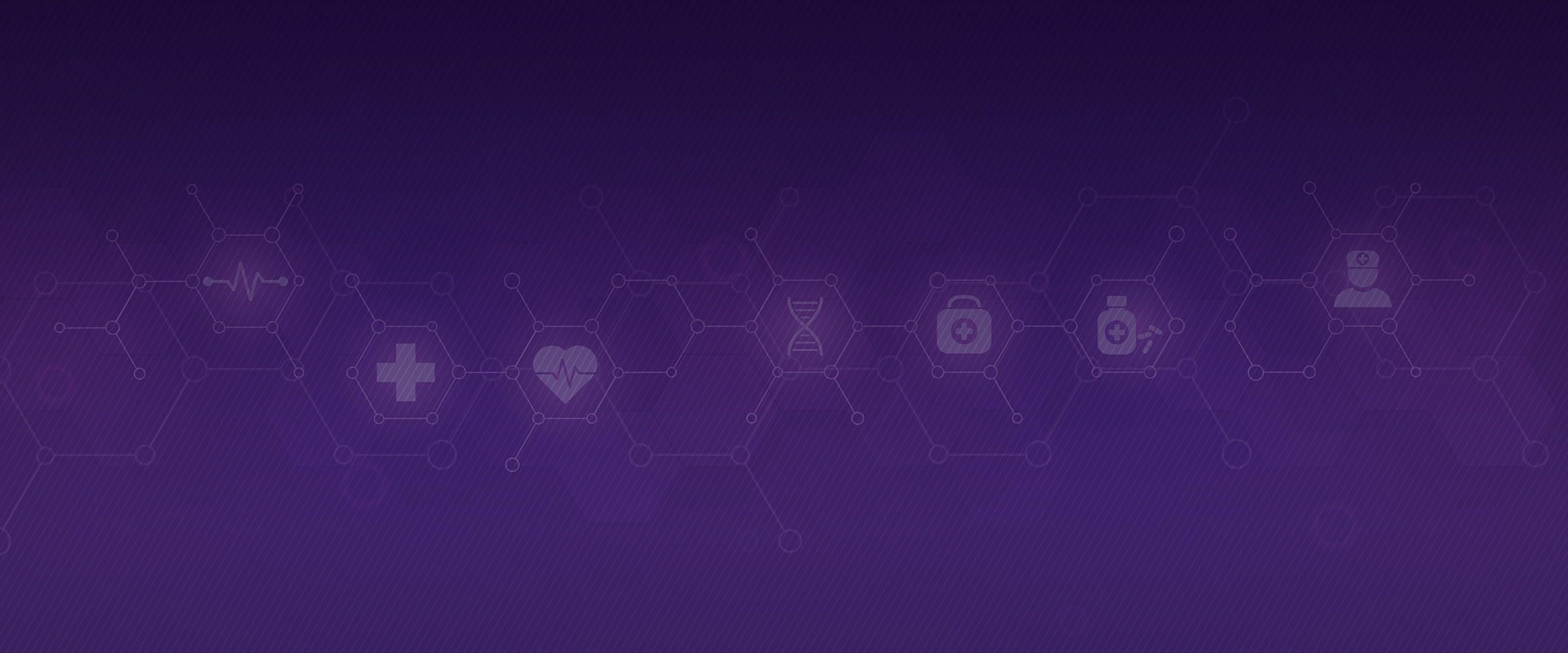INBOX displays all patient uploads that have not been cleared yet. Any .pdf files uploaded must go through the INBOX for verification. Since patients have access to their personal charts, this system offers a safeguard to avoid displaying other patient’s medical information if improperly uploaded to the wrong chart.
To access, select INBOX at the top of the page from anywhere in the chart. Information on files uploaded will display;
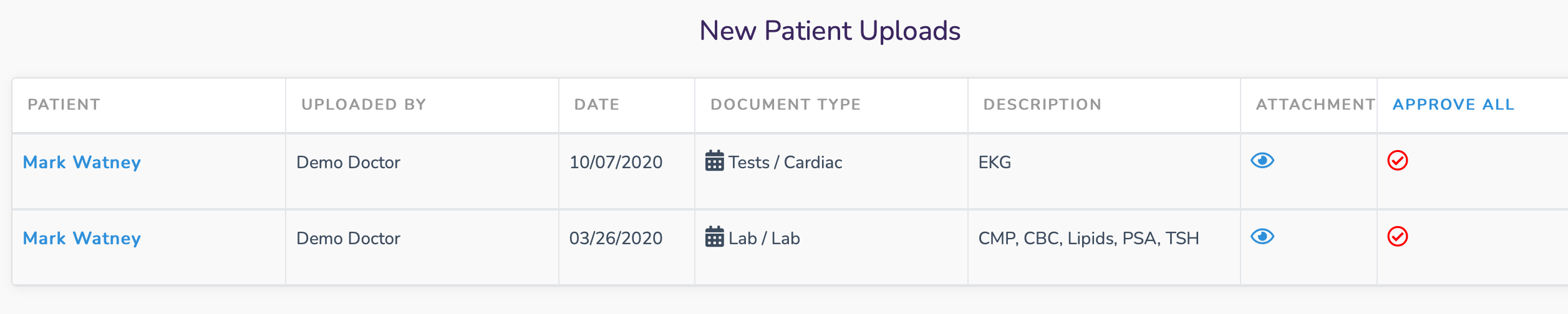
- Access patient’s chart by selecting their name in BLUE
- View .pdf file attached to patient’s chart by selecting the
 icon
icon
- Image will be displayed to the right
- An option to create a new TASK will be displayed to the left. Create new TASK for intra-office communication (see TASKS HELP)
- To accept, clear and release file to patient’s chart, select the
 icon
icon
**Select staff members that have permission to approve uploaded files
- Go to CONTROL PANEL/STAFF ADMIN
- Select
 icon next to staff member
icon next to staff member - Check box if staff member has approval. Uncheck if staff member does not have approval.